Cannot see Bānglā Scripts (বাংলা) on your computer?
Just follow any of the alternatives below to enable Bānglā in your PC:
STEP I (any one either)
STEP II
Now make Bānglā, compatible with your web browser, to see larger fonts by default.


 Chrome
Chrome
| ENABLING BĀNGLĀ WITH WINDOWS INSTALLATION DISC |
| FOR WINDOWS XP USERS:
Step 1: Open Control Panel (Start > Control Panel)
Step 2: Double Click on “Regional and Language Options” to open it
Step 3: Click on the Languages tab and Check “Install files for
complex script and right-to-left languages (including Thai)”
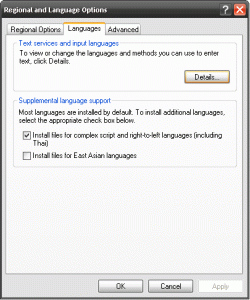
Step 4: Click on OK button
(You will need Windows XP installation diskette)
Step 5: Restart Computer |
FOR WINDOWS 2000 USERS:
Step 1: Open Control Panel (Start > Control Panel)
Step 2: Double Click on “Regional Options” to open it
Step 3: Click on the General tab and Check “Indic” on the Language
settings for the system area
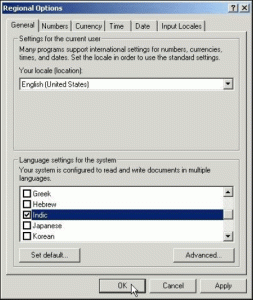
Step 4: Click on OK button
(You may need Windows 2000 installation diskette)
Step 5: Restart Computer |
|
| FOR WINDOWS 2003 USERS:
<unknown> |
FOR WINDOWS 7 USERS:
<unknown>
Some versions of Windows 7 does not need to enable, it is enabled by
default. |
| INSTALL iComplex FOR WINDOWS |
 |
Click here to download an easy patch (iComplex) for Windows 2000, XP, 2003 server. Install it, you need no CD. 🙂
Tutorial available here. |
| DOWNLOAD FONTS |
| You can simply download some necessary font[s] from Internet to your PC. |

Vrinda (Windows NT platform has built-in font like this), It’s not free to download. |

SolaimanLipi (Free font from Ekushey) [DOWNLOAD] |

SiyamRupali (Free font from Tanbin Islam Siyam) [DOWNLOAD] |
| BROWSER COMPATIBILITY
(see larger Bānglā fonts) |
| To see Bānglā fonts in real size you have to enable Bānglā in your browser to see it normally. Just follow the following steps for your browser: |
 |
OPERA 10.10+
- Open Opera browser.
- From menu bar, go to Tools > Preferences… (or press Ctrl+F12)
- STEP I:
- In General tab click “Details” button on the Language section
- On Languages window, click on “Add” button
- Then on the new “Accept Language” window, choose “বাংলা/Baņla, [bn]”, and click ok. And then click ok again.
- STEP II:
- Click on the Advanced tab.
- Then choose “Fonts” from the left pane.
- Now, on the right middle corner click on the “International Fonts…” button
- Now, on “Writing system” drop down menu choose “Bengali”.
- Now, on “Normal font”, choose either SolaimanLipi or Siyam Rupali.
- Press Ok.
- Click Ok finally. now smile 🙂
|
 |
FIREFOX 3.6.13+
- Open Firefox browser.
- From menu bar, go to Tools > Options…
- STEP I:
- Now click on the Content tab.
- On the very bottom, in Languages section, click “Choose” button
- On “Languages” window, on the drop down panel (Select a language to add…), choose “Bengali [bn]”, and click on “Add” button.
- (Optional) Now move down Bengali [bn] below English/United States [en-us], to make English language default.
- Click Ok.
- STEP II:
- Then on the “Fonts and Colors” section, click on “Advanced…” button.
- Then, on “Fonts for” drop down menu, choose “Bengali”.
- Now on “Serif” and “Sans Serif” drop down menu, choose SoalimanLipi or Siyam Rupali.
- Then click Ok, and Ok. now smile 🙂
|
 |
INTERNET EXPLORER 6.0+
- Open Internet Explorer browser.
- From menu bar, go to Tools > Internet Options…
- In General tab, in the “History” section, click the “Fonts…” button.
- In the new window, choose ‘Bangla’ in the “Language Scripts”.
- Then, if Unicode Bangla fonts are already installed in your computer (as mentioned above), then you can see Web page font on the left panel and Plain text font on the right panel below.
- In the list of the fonts, click on Siyam Rupali.
- Then click Ok.
- And then Apply, Ok to save settings.
- For better result, you can restart Internet Explorer and/or restart computer. now Smile 🙂
|
|
GOOGLE CHROME
- Open Chrome browser.
- On the top-right of the address bar, click on the “wrench icon” and then choose “Settings”.
- Go to the bottom of the page and click on the “Show advanced settings…” link
- STEP I:
- On the Languages section (just in between the Networks and Downloads sections), click on the “Languages and spell-checker settings…” button
- Click “Add” button, then on the drop down menu, choose “Bengali – বাংলা” and click Ok.
- And then click Ok.
- Then click Ok.
- And then Apply, Ok to save settings.
- For better result, you can restart Internet Explorer and/or restart computer. now Smile 🙂
- STEP II:
- On the web content section (in between Passwords & Forms and Network), click on the “Customize fonts…” button.
- On the “Serif font” and “Sans-serif font” drop down menus, choose Siyam Rupali, and then click OK.
- It will start working. If not, then restart Chrome. So, smile now 🙂
|
If you feel any problem regarding Bānglā font installation on your PC, please feel free to share with me by commenting below.
-Mayeenul Islam
wz.islam@gmail.com




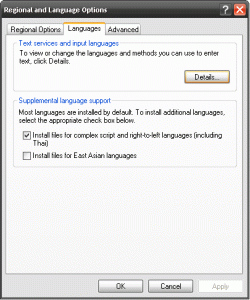
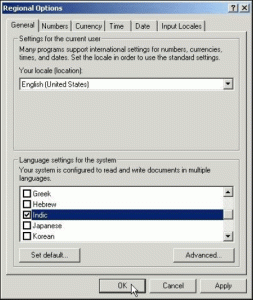



This is a great page Mayeenul.
ধন্যবাদ দাদা।
Can I copy this page for my website with giving credit of you and your site ?
Feel free please. You are welcome.
BTW this is not well equipped. Make sure you have the latest update on this issue. 🙂
ওয়ার্ডপ্রেসে যেকোনো থিম ব্যবহার করে যদি বাংলা লেখা হয়, তবে তা ভ্রিন্ডা ফন্টের হয়। ন্যানো প্রজ্ঞা থিমে এই সমস্যার সমাধান আছে। কিন্তু অন্য যে কোনো থিম ব্যবহার করে বাংলা লেখার সনয় কী করলে ভ্রিন্ডা না এসে সিয়াম রুপালি আনা যাবে? অন্যান্য থিমে পোস্ট লেখার সময় ডিভ ট্যাগ ব্যবহার করে এই কাজ করা যায়, কিন্তু তাতে শুধু পোস্ট বা পেজের লেখার ফন্ট চেঞ্জ করা যায়। মেনু,বাটন বা পেইজের টাইটেলের ফণ্ট চেঞ্জ হয় না। আমি পুরো থিমে সকল ফন্টই সিয়াম রুপালি করে দিতে চাই। এটা কী সম্ভব? হলে কীভাবে? জানালে উপকৃত হতাম। কোনো লিঙ্ক হলেও হবে।
এই জবাবটা হচ্ছে @font-face, উত্তরটা দিয়েছিলাম StackOverflow-তে। পুরো থিমে ফন্ট পরিবর্তনের জন্য শ্রেফ
bodyট্যাগে ফন্ট দিয়ে দেয়াইতো যথেষ্ট।